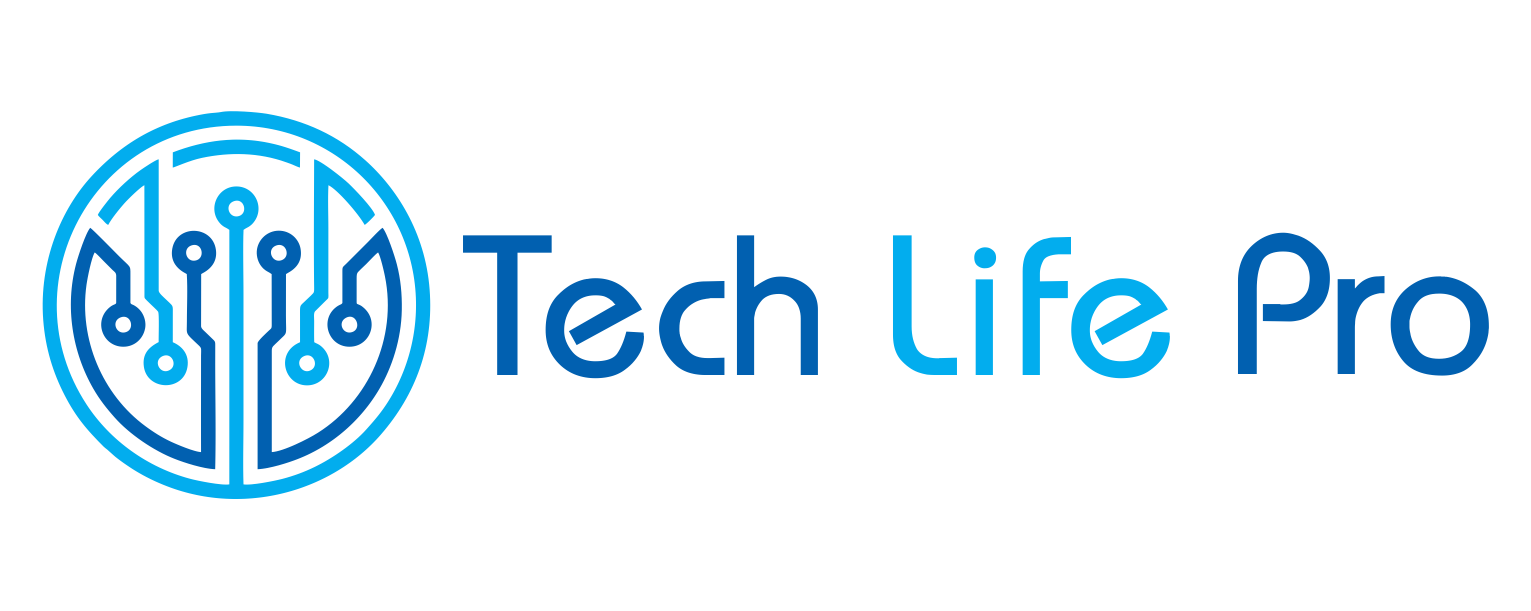How to delete my Instagram account
Tired of the world of social networks and the vulnerability of your privacy in them? If the answer is yes and you have come this far, surely you are looking for how to delete your Instagram account, since privatizing your photos has not been enough.
If so, here we explain step by step how to delete your Instagram account forever or temporarily. In a few minutes you will be able to erase all the information and, if you wish, download a copy of your photos and comments so as not to lose them. Go for it.
How to delete an Instagram account forever
To close an Instagram account forever, you need to access a special link after logging into your account. Although later we will see how you can delete this account from your mobile, it is much more comfortable to do it from a computer. These are the steps you must follow to achieve it:
- Open a new tab in your browser and go to Instagram to log in from your computer.
- Enter the special site to delete your profile by clicking on this link to delete Instagram accounts.
- Once inside, you will see an Instagram message asking why you want to delete the account. Choose the option you want and click on ‘ Permanently delete my account‘.
- All your data will be erased, including photos and videos, followers, likes, and comments. You will not be able to open a new account with the same name as the one you deleted.
Important: you will not be able to delete your Instagram account if you do not have access to it, so you will have to have the password and the username with which you signed up to do so. Find out here How to recover my Instagram password.
How to temporarily close an Instagram account
Let’s say you’re not sure enough to delete your Instagram permanently, the good news is that Instagram offers an option to temporarily close your account. This means that your profile and all the information in it will be hidden from the rest of the users until you decide to log in again. To access this option, follow these steps:
- From your profile on Instagram, access the option to ‘Edit your profile’.
- At the bottom of the edit field of your profile, you will find the option ‘Temporarily disable my account’.
- A new Instagram message will open asking why you want to disable the account. Select the option you want, enter the account password and disable it.
Keep in mind that you can only disable the Instagram account once a week and that it will be reactivated the moment you log in. Your photos, followers, comments and other data will remain stored but inaccessible.
How to delete an Instagram account from mobile
This social network has never offered the possibility of deactivating the Instagram account from the mobile application, whether from iPhone, Android, Windows Phone or another operating system. However, you can access the same links that we have mentioned before through the mobile web browser. In this way, you will access the browser version of Instagram and you can follow the same steps to close your account.
How to delete an Instagram account without losing photos
Before deleting your Instagram account for good, think very well. There may be photos or videos that you don’t have saved anywhere else and that you won’t be able to access after closing your Instagram. If you want to back up your data, follow these steps:
- Go to your profile on Instagram and click on the gear icon to access your settings.
- Go to the ‘Privacy and security’ tab in the left menu.
- Scroll down until you find an option called ‘Data Download’ and click ‘Request Download’.
- Instagram will ask you to enter an email to which it will send all your information. You can receive it within 48 hours or less.
Before deleting your Instagram profile, you can consider other options to protect your privacy or stay away from social networks. You can delete the mobile application, keep your account private, block users, archive photos or videos that you don’t want to be seen by other users.