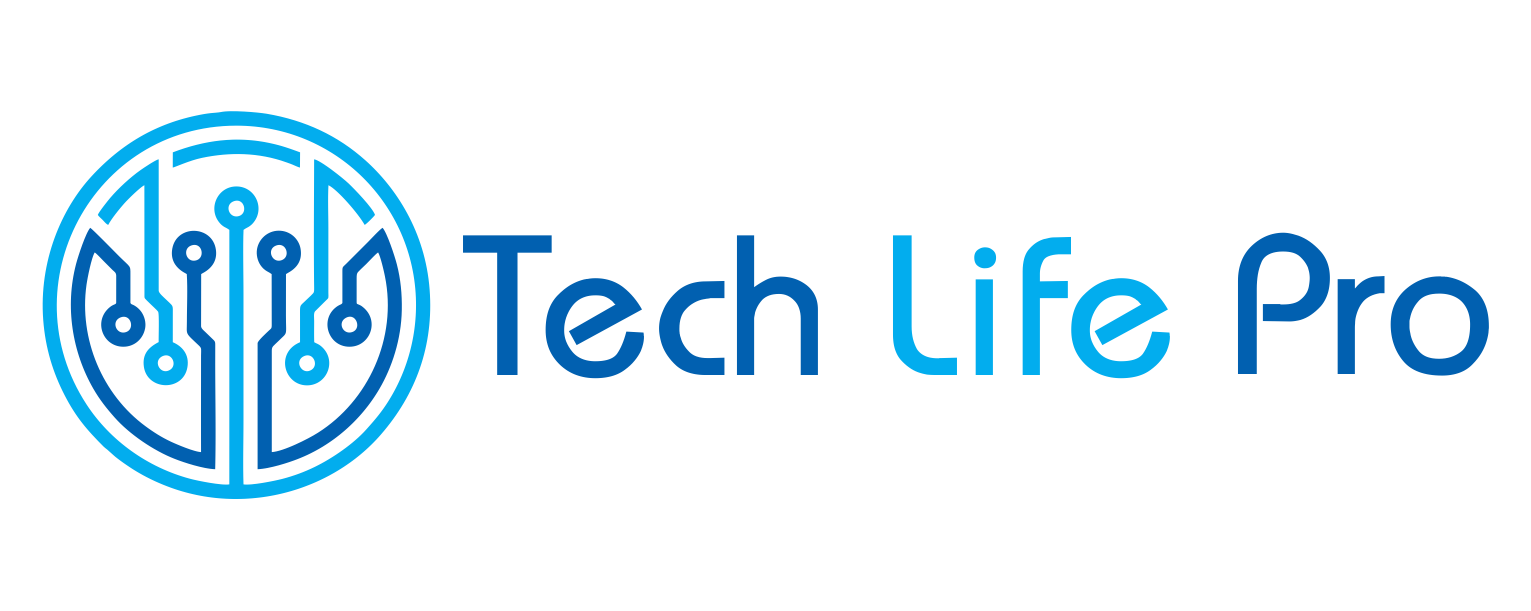How to manage multiple Gmail accounts
If you have different Gmail accounts you should know that now you can manage them at the same time without having to open and close session. It is a new functionality that is perfect for you to check different emails you have, whether personal or business, and thus always be with the information updated at the moment. In this article we tell you how to manage multiple Gmail accounts in a simple and very practical way.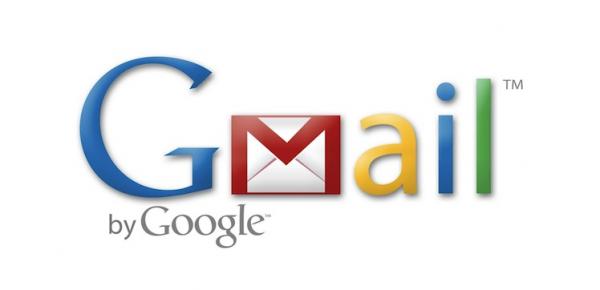
Steps to follow:
1. The first thing you have to do to manage multiple Gmail accounts is to enter one of your emails with your account and username. You can always choose the one you want taking into account that, if you have Google Drive and shared documents, it will be the one from that first account that you can open. At the moment, Gmail still does not allow to consult all the Drives of the accounts at the same time. So, enter the email you want to have as the main one.
2. Once you are in your inbox you will have to click on your profile photo that will appear in the upper right part of the screen and you will see how a menu appears; select the ” Add an account ” button to be able to manage several emails at the same time, as we show you in the attached image.
3. Then the main Gmail screen will appear again, asking you for the new email address you want to check and the password. You just have to fill in these fields and click on “Login” to have two accounts open at the same time.
4. Once you are in your new session, you will be able to consult all the emails at the same time by clicking again on the profile image that you have linked to that account. This photo is in the upper right part of the screen and when you check you will see that both open accounts appear, marking above the one you want and you will be able to consult it without having to close the other.
If you wanted to add a third account there would be no problem, you would only have to click on the option “Add another account” and you could consult it.
5. The best thing about this Gmail functionality is that when you click on the other account to consult, instead of updating that same page, a new window opens so that you can have them both open without having to change the screen.
In addition, when you receive a new email, the way that Gmail warns you is through a numbering marked in parentheses, as we show you in the image.
6. If you find that you have many email accounts open with Gmail, it may be time to unsubscribe some of them. In this article we show you, step by step, how to delete a Gmail email account quickly and easily.