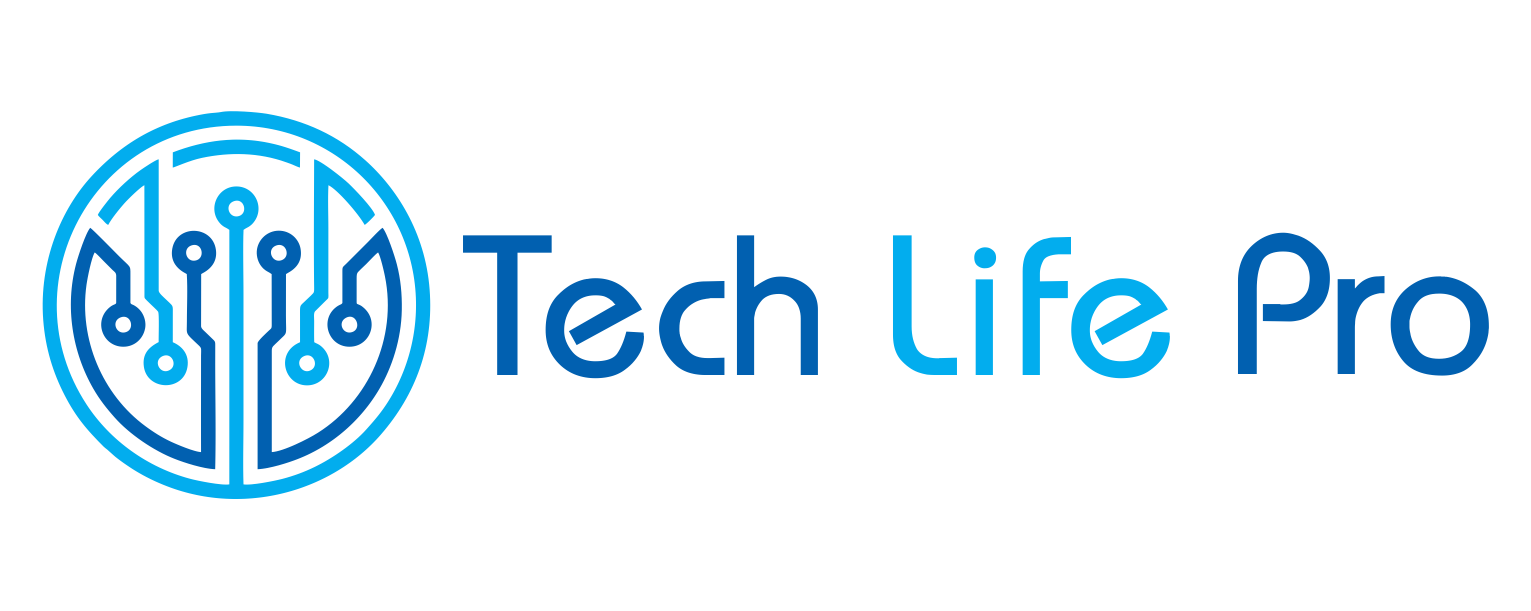How to recover deleted WhatsApp messages without uninstalling it
With around 1600 million users, WhatsApp is the most widely used messaging application in the world [1]. The ability to send and receive messages and multimedia content with users from any country make it an effective instant communication tool. However, when we accidentally delete an important message, we can run into serious difficulties.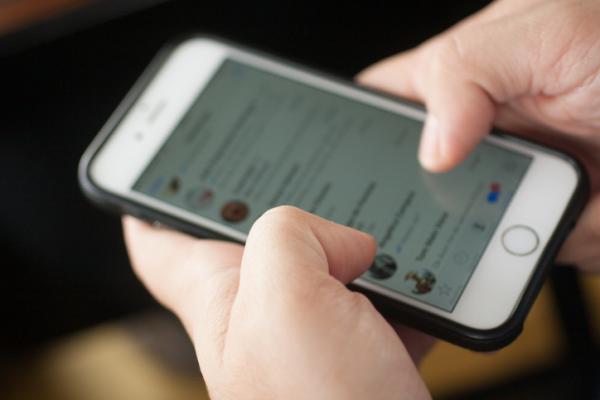
But, as there is a remedy for everything, in this article we explain how to recover deleted WhatsApp messages without uninstalling it. When you delete messages by accident, follow these steps and you will avoid losing important information from your mobile.
How to recover deleted WhatsApp messages
You may think that, when deleting any message or WhatsApp chat, it is unrecoverable, but there is more than one way to save it. One of the most common is to delete the WhatsApp application and install it again so that the application backup is restored. In these cases, you must enter a verification code to activate the account again and it can be somewhat cumbersome. So, is there a way to recover deleted WhatsApp messages without deleting the application?
Depending on the brand and operating system of your mobile, there are several alternatives to recover deleted messages without getting rid of WhatsApp. Next, we show you the best options so that you can restore your chats more easily.
If, more than messages, you want to recover a photo that you have sent or received on WhatsApp, we recommend you visit our article How to recover deleted photos from WhatsApp.
Recover deleted WhatsApp messages from file manager
To know how to recover deleted WhatsApp messages, you must install a file manager application on your mobile. You can search for a free app on the Google Play Store like File Explorer. Once you install the file manager, follow these steps:
- Open the file manager and look in the files saved on the SD memory or the internal memory of the phone for a folder that contains the name “WhatsApp”. Go in and look for a subfolder called “database”.
- In the subfolder database there are several files called “msgstore-YYYYY-MM-DD.1.db. crypt12”. The letters YYYY-DD-MM refer to the year, month and day of the conversations stored in memory.
- All WhatsApp conversations made in the last 7 days are stored in this file. Open the file with a text editor and you can check your message history during the current week, including messages not saved in the backup copy of Google Drive.
In addition to this option, you can also be careful and download your chats before deleting them. This option is ideal if you want to preserve your old WhatsApp conversations, but you no longer want them to take up space on your mobile. To do so, visit our article How to download WhatsApp conversations on Android.
Recover deleted WhatsApp messages without backup
To recover a recently deleted WhatsApp message, it is necessary to go to the backup. However, for this you must reinstall the application. As the idea is to save you time and easily recover messages, this method will help you if you wonder how to recover deleted messages from WhatsApp. Follow the next steps:
- Go to the settings of your Android mobile. Open the “Storage” option.
- Now, open the section that says “Applications”, look for WhatsApp in the list of applications installed on the phone.
- Below the “Uninstall” button, there is an option that says “Clear / Delete data”. Select it and wait while the phone completes the action.
- Then, go to the main menu and open WhatsApp. You will need to set up your account again before logging in regularly.
- When you complete the settings, select the “Start with backup” option. Thus, you will be able to view all the conversations archived in your account, including messages deleted before completing the last backup.
This method is also used to recover old deleted WhatsApp conversations, but only those with a maximum of 2 months old. Of course, it will work if you haven’t changed devices in that time.
Recover deleted WhatsApp messages with an external app
In Google Play you can find countless applications, with uses ranging from the simplest to the absurd. In addition, many applications require access to the privacy of your Google account, so you must be careful which applications you decide to install.
If you are looking for other options to recover deleted messages, there is an application that can get you out of trouble. Best of all, you can view the deleted messages without having to uninstall WhatsApp.
The application is called What Removed. The only permission required by the app is to be able to read the phone notifications. What Removed does not access data stored in your Google account or data from other applications for profit.
Its function is to detect when we delete a WhatsApp message. As it does? Capturing the conversations of all our chats, as well as the notifications of each message received. In this way, if you accidentally delete a message, What Removed will allow you to recover it like this:
- When you delete a message, either accidentally or due to an unexpected mistake or error, What Removed will give you a notification.
- You must open What Removed and review the captures made. There you can find the notifications and WhatsApp chat history to read the deleted messages.
If you don’t know if you will need a WhatsApp conversation in the future, but want to delete it, you also have the option to archive it. This way, it will disappear from your chat list, but the messages will be preserved apart. To do so, we invite you to visit our article How to hide conversations on WhatsApp.
Recover deleted WhatsApp messages on iPhone
If you have an Apple mobile, don’t worry, there is also a way to recover old deleted WhatsApp conversations. To do this, the “Auto Backup” option must be activated in WhatsApp or, failing that, you must have completed a backup recently.
The downside here is that, inevitably, you will have to reinstall WhatsApp, as iPhones are very rigorous in recovering data stored on devices. To recover deleted WhatsApp messages on iPhone, follow these simple steps:
- Uninstall and install WhatsApp from your iPhone, downloading it directly from the AppStore.
- Open the application and enter the security code sent to your phone.
- When you start the app, the message “Restore from iCloud” will appear. Click on the text “Restore Chat History”.
- Now the process of restoring all the chats stored in the backup will begin. This will take several minutes, depending on the density of your history.
- When the restoration is complete, select “Next.” Follow the instructions and configure your WhatsApp profile. When you complete the configuration, you will be able to access all your chats, including the deleted messages.
If you have not previously performed a backup, you will need to restore your backup from iTunes. To do this, you must connect your iPhone to the computer, open iTunes and restore the backup copy of the phone prior to the time and date on which you deleted the messages. However, this option is not ideal, as it will factory restore all the data stored on your iPhone.