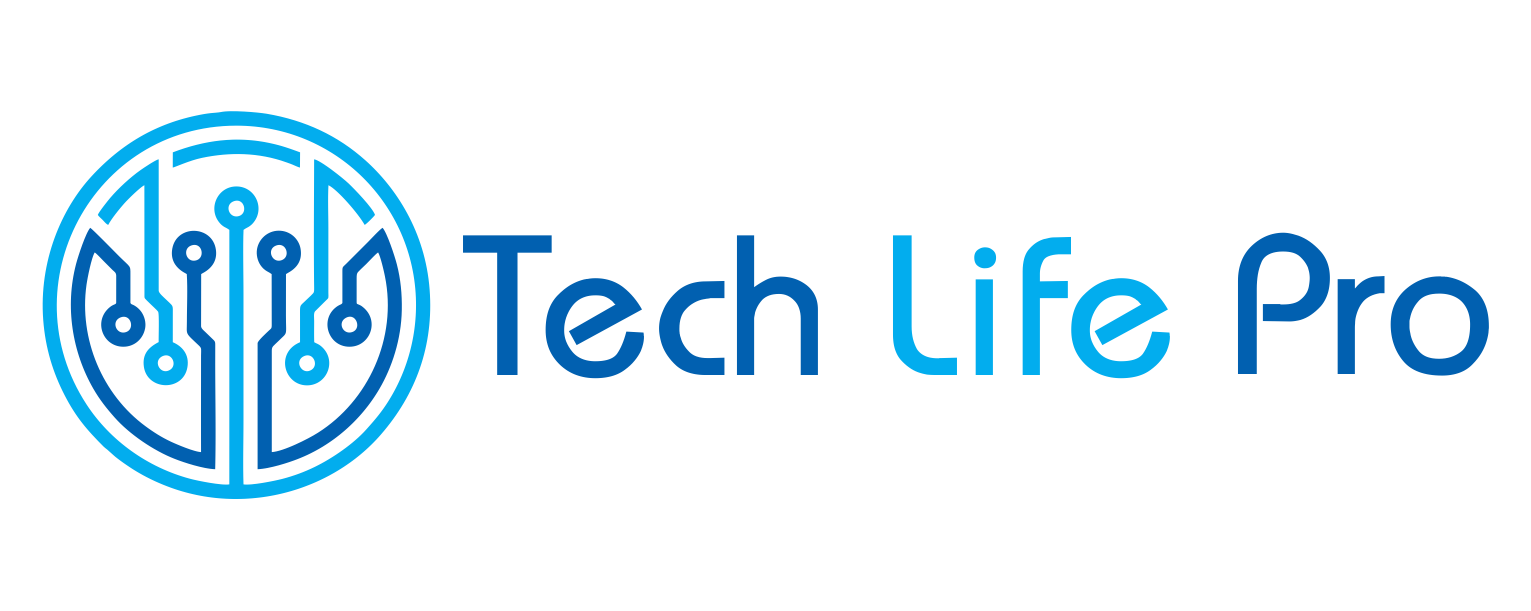How to optimize Windows 10?
If your operating system is having problems when turning on or in its performance, here are some simple steps to optimize Windows 10.
Many people wonder how to optimize Windows 10 and have looked for the best solutions to continue using this version of the operating system, the which, according to experts, has proven to be the quietest of all the previous versions.
And it is a system that throws few errors and this is excellent news for those who have faced problems with system bugs. However, we know that in each of them there are flaws and in Windows 10 we can mention little performance (slowness) with some of its settings.
There are several steps to take to gain performance and eliminate these failures. Pay attention so that you do not make mistakes and you can learn tips that will repair many problems from now on.
Steps to identify bugs and optimize Windows 10.
When your computer screen remains black longer than it should, it means that there are serious problems with Windows performance.
We also notice that the mouse arrow appears on this screen every time we turn on the computer, don’t we?
To solve this problem that delays all our tasks, we must do the following:
Activate our antivirus, since this manages to optimize Windows.
Alleviate memory. This is achieved by pressing Ctrl + Alt + Del, choosing the task manager, and when it is open, canceling or closing programs in use.
Scan Windows with the troubleshooter, which you find in Control Panel. There you can detect what other inconveniences slow down your computer and thus you can Optimize Windows.
It is not something difficult or complicated to achieve and with the minimum knowledge of Windows 10, this operating system can be optimized.