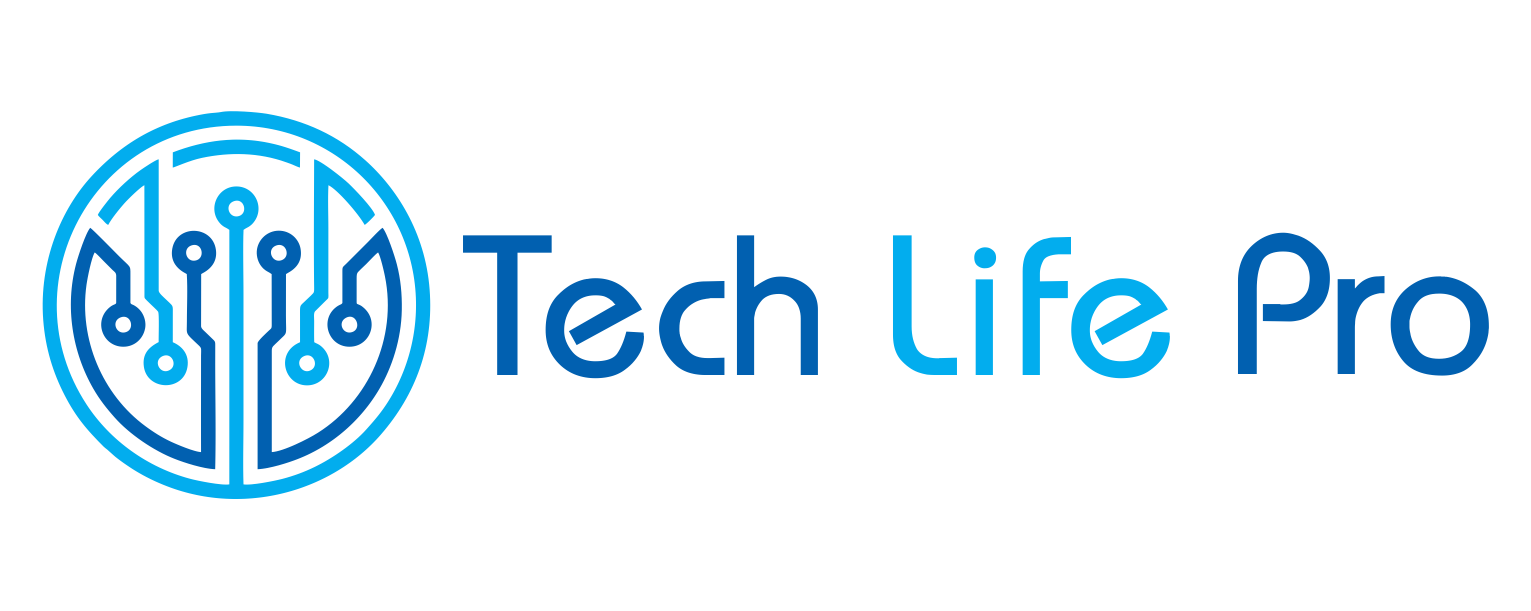How to delete a tweet
Do you regret something you just posted on Twitter? Have you made a mistake and made a tweet with a photo that you did not want to share? Do not worry because it is possible to delete tweets, whether they are text, images, videos or any other type, as long as you are the owner. So, in this article we want to explain step by step how to delete a tweet.
Steps to follow:
1. The first thing you should do to delete a tweet is to access your Twitter profile and find the message in question that you want to delete. Next, click on the three horizontal points that you will see at the bottom and select the option ‘ Delete tweet ‘.
2. At that moment, the social network will ask you if you are sure you want to delete said tweet, and it is that in case you have made the wrong message, you can still rectify; in that case, you will have to cancel the process.
If there is no mistake and that is the tweet you wanted to delete, you just have to confirm it by clicking on the blue ‘Delete’ button to confirm that you want it to disappear from your profile.
3. Once this is done, a message will appear at the top of your Twitter screen confirming that the tweet has been successfully deleted. You can check it by accessing your profile and searching among the rest of the tweets; however, it should be noted that it may continue to appear in search engines for some time.
4. In case you want to delete a tweet from your Android smartphone, it will be even easier, since you just have to access the message in question and click on the trash can icon that appears in the lower right corner. At that moment, it will ask you to confirm that you want to delete that tweet and you will only have to click on the ‘Yes’ option.